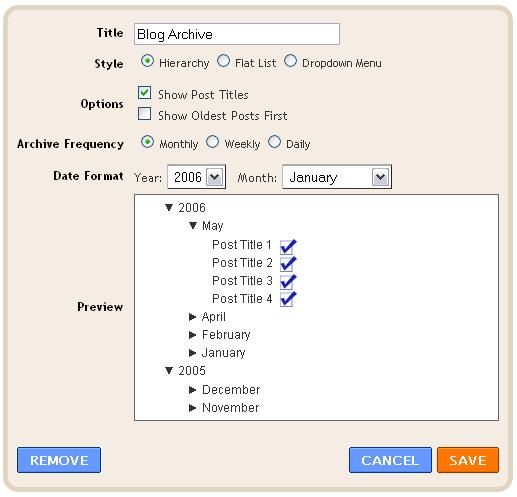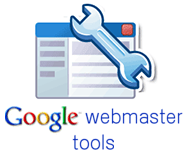My experiences to make Blogger-Blogspot Search Engine friendly. Get more traffic by using these simple techniques. A lot of people think that Blogger-Blogspot is owned by
Google so they would have an advantage in search results. That's not true at all. If you have a personal blog then
SEO (Search Engine Optimization) might not be appealing to you but a professional blog must be search engine friendly.
1- Add a Blog Archive Gadget in Your Sidebar
Linking is the mother of SEO. A highly linked blog will be ranked higher in Google search results. It is not easy to get links from high quality sites but you can do internal linking by linking your posts with each other. The easiest way is to add a
Blog Archive gadget in your sidebar. Go to
Design then
Page Elements tab. Click
Add a Gadget link on your sidebar and chose
Blog Archive gadget from the list. Don't change any options and save the gadget.
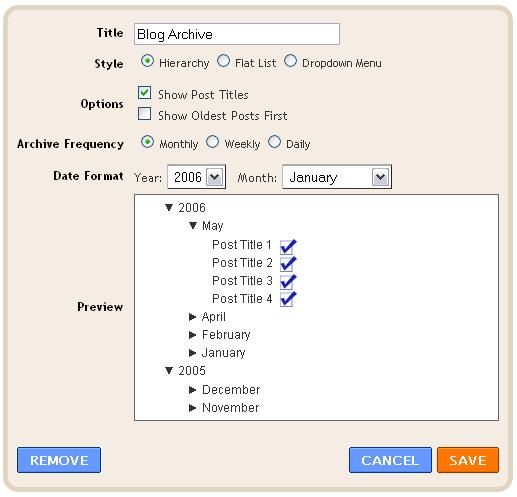
The
Blog Archive gadget will remain in your sidebar plus it contains links to all your posts and it will appear on every page of your blog. As a result, every time search engine will crawl any page of your blog, it will also find links of other pages as well because of
Blog Archive gadget.
2- Replace Blog Title With Post Title on Post Pages
To understand this, lets create a test post with title
This is my test post. The title of my test blog is
My Test Blog. After publishing the test post, I opened it and this is how the title of my test post page appears.

As you can see the blog title comes before the post title. So, we need to make sure that, on post pages, the post title must come first and then anything else. Then, it would be easier for search engines to index your post title as the page title. To do that, go to
Design then
Edit HTML tab and search for this code:
<title><data:blog.pageTitle/></title>
After that, replace it with the following code:
<b:if cond='data:blog.pageType == "item"'>
<title><data:blog.pageName/> - <data:blog.title/></title>
<b:else/>
<title><data:blog.pageTitle/></title>
</b:if>
Now, I checked the published test post page again and this is how my page title looked like:

Now, your post title will appear first on search results. This is a very effective technique for
Blogspot/Blogger SEO.
3- Submit Your Blog Sitemap to Google Through Google Webmaster Tools
It is very important to make sure that all the blog pages/posts are indexed by search engines. Google has provided us an easy solution through
Google Webmaster Tools. It is a free service and you can use it with your
Google/Blogger account.
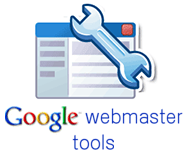
Here is a tutorial to submit Blogger/Blogspot sitemap to Google:
How to Submit Blog Sitemap to Google Through Google Webmaster Tools
Video Tutorial: How to Submit Blog Sitemap to Google Through Google Webmaster Tools
4- Use Google Adwords Keyword Tool
This is the most amazing free tool from Google. When a user is looking for something, he/she will type it and hope for the best search results. So, as a webmaster or a blog owner you should ask yourself these questions:
- What are the keywords these users are using?
- Which keywords are used more than others?
- How many people are searching for a specific keyword in US or some other location?
- Are my competitors also using those keywords?
- How many sites are targeting certain keywords?
The simplest way to know is to use
Google Adwords Keyword Tool. I've read a great article for using this tool:
Using Google AdWords Keyword Tool for SEO
5- Use Meta Description Tags to Improve Click-through Rate
Our first goal is to get a better position in
SERPs (Search Engine Result Pages) but what if a blog is appearing at the 1st position for a certain keyword search but users aren't clicking it? Because People use illegal methods to get higher rankings in search results but such techniques often result in poor click-through rate. To improve click-through rate, you have to:
- Use natural titles for blog and posts.
- Use meta description tags to convey what your blog/post is all about.
- Use the findings of Google Keyword Tool to write better posts.
- Don't use same keywords again and again, try something real.
You can know more about meta tags here:
What are Meta Tags & How to Add Meta Tags in Blogger/Blogspot
Some Important Things to Remember!
All the SEO techniques can't do any magic. You can only do your best and then hope for the best. If you've good quality original content on your blog and you're successfully implementing all basic SEO techniques then it will take some time to build your search ranking. Ask your friends to link to your blog, share your blog links on
Twitter and
Facebook.